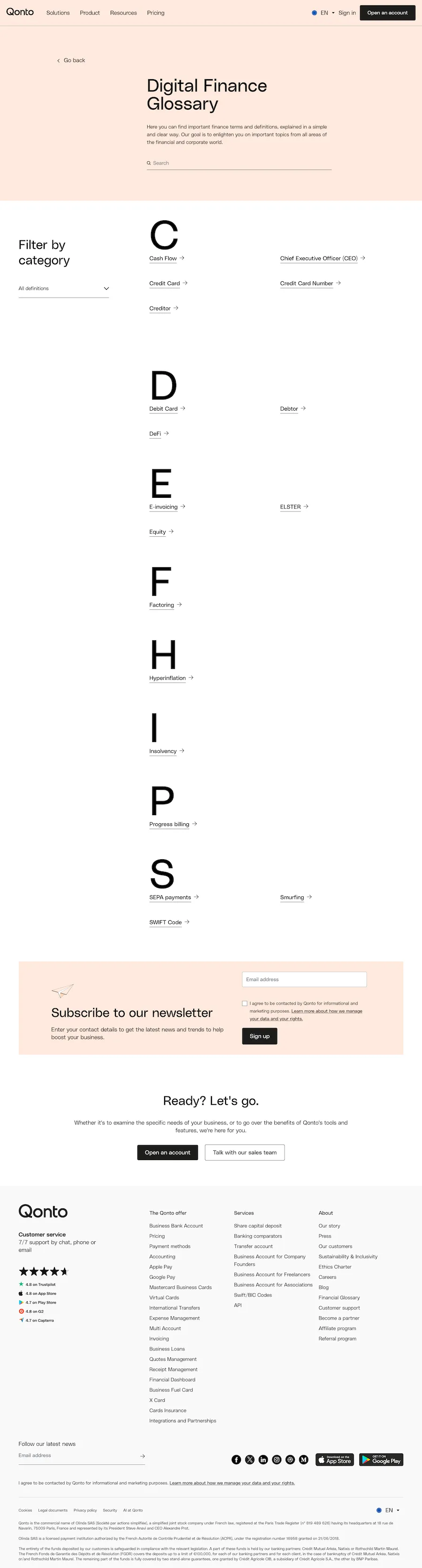What is a Glossary Page?
A Glossary Page is a section of a website that contains an alphabetical list of terms, phrases, or jargon relevant to a particular topic, industry, or subject area, along with their definitions or explanations. The purpose of a glossary page is to provide visitors with a convenient reference resource to help them understand and navigate complex or specialized terminology used within the context of the website's content.
How Do I Design a Glossary Page?
Designing a glossary page involves a balance of aesthetics, usability, and functionality. Here are some key steps to consider:
Organize Alphabetically or Thematically
- Alphabetical Order: This is the most common method, making it easy for users to find terms quickly.
- Thematic Grouping: Grouping related terms can be beneficial if your glossary covers diverse topics.
Provide Clear and Concise Definitions
- Write definitions in simple language.
- Avoid using jargon within definitions unless absolutely necessary, and if used, provide links to those terms as well.
Include Search and Navigation Features
- Search Bar: Allows users to find terms directly.
- A-Z Index: Facilitates easy navigation through the glossary.
Use Visuals and Examples
- Images: Illustrate complex terms.
- Examples: Provide context to enhance understanding.
Ensure Mobile Responsiveness
- Design your glossary page to be accessible and user-friendly on all devices, including smartphones and tablets.
SEO Optimization
- Optimize your glossary terms and definitions for search engines to improve discoverability.
What Websites Can I Use to Create a Glossary Page?
Several platforms can help you create a comprehensive and visually appealing glossary page.
Here are some of the most popular options:
1. WordPress
- Plugins: WordPress offers numerous plugins like "CM Tooltip Glossary" that make creating and managing a glossary easy.
- Customization: Extensive themes and customization options to match your website's look and feel.
2. Wix
- Ease of Use: User-friendly drag-and-drop interface.
- Glossary Apps: Integrate apps like "Glossary" to add and manage terms efficiently.
3. Squarespace
- Design Templates: Beautiful templates that can be tailored to create a stylish glossary page.
- Built-In Tools: Integrated tools for adding terms and creating searchable content.
4. Notion
- Flexibility: Highly customizable pages and databases.
- Collaboration: Ideal for teams working together on a glossary project.
5. Webflow
- Design Freedom: Offers advanced design capabilities for a highly customized glossary page.
- CMS Features: Content Management System (CMS) features to easily manage glossary terms.
Creating a glossary page is a valuable addition to any website, enhancing user experience and comprehension. By following best practices in design and utilizing the right tools, you can create a resourceful and engaging glossary that serves your audience effectively.