Want a free resource?
Get the Figma file with tons of slides that you can use for pitches, presentations, or anything in-between.
Tell me moreAt the end of a website project with clients there’s two options for what’s going to happen. Either you’re going to maintain the website for your client moving forward, or you’re going to hand-off the website to your client for them to manage themselves.
Now, if you’re the one managing it, then hunky dory, you built the website and now you’re the one who gets to manage that system.
But, for most client projects that I work on, I’m handing off the project to the client, which means I’m also handing off the keys to the website for the client to have full reign on. And this can be a problem, mainly because we want our clients to not be burning the website to the ground, and quite frankly they have the opportunity to do so.
So we’re going to cover all the steps to effectively hand-off a Webflow website to a client to ensure we know that it’s going to be in capable hands.
But first…
I’m going to start with a story, or at least a kind of story, and that story is about a kind of project and client that I’ve seen before. Here’s what happens:
A client, let’s call him Bob, has a design for their website of some sort and gets their design built in Webflow for as cheap as they can, maybe someone off of Upwork let’s say. So Bob gets the website fully built, launches it, has a quick party, and then wants to make updates of some kind because the website is a little rough around the edges.
Now since Bob doesn’t know how to use Webflow, he peeks inside the designer for a bit, realises he doesn’t know what he’s doing, and then goes to a new Webflow developer, because most of the website is done and now he just wants the few bugs on the website to be fixed, and hey maybe even add a page or two.
And this is where you or I come in, Bob shows us the website in Webflow, and it’s a complete mess, no system is used, there are new classes everywhere, and so it’s not something that we can really work on without properly stripping everything and starting again with a proper system.
So, step one to properly handing off a Webflow website is starting from a structure that makes sense, one that is built off of a system with rules.
To do this you might use Finsweet’s Client First, or use Wizardry, or use something similar to these that works best for you.
The point is that you’re starting from a place of stability where everything has a reason, there are rules to be followed, and when you hand-off the website to the client you can show them that the website is built to last and that even they can understand and use it.
You should be using whatever system you want to use, and making sure that you understand the rules of whatever system you are using. If you don’t have the rules, then you won’t be able to show your client the rules, and the project can become a mess.
And if you think you’ll save time by not using a system, realise that using systems is the exact thing that helps to save us time, not waste it. When you are building on the fly, you have to add on styles for every new element, but when we use a system, we can re-use sections and elements that are the same.
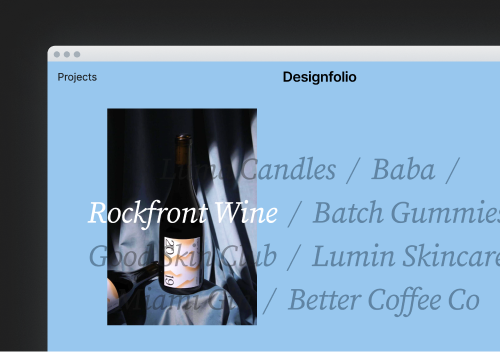
Start with a Webflow template and have your new website up in no time.
Now that you’ve built a system that makes sense and will scale, we can show our client exactly how that system looks inside of Webflow.
Obviously you’re not going to show your client every single button and screen inside of Webflow, because they won’t be using that many features.
I would recommend firstly going over the editor so our client can easily add in new content such as blog posts, or to change some of the copy, and then we will go into the designer to show the basics of how a client might add a new page and add content to that new page.
Then it helps to briefly go over the settings for the website, but obviously you would adjust each client walkthrough with what you figure the client is going to want to do with the website, or you can ask them exactly what they want to know if they want to change small aspects of the website or settings.
To make this walkthrough double valuable, you can record the session, and that way you can send the client the recording so they can go over it later if they need to, or have it there to show a future developer who might take on the website.
Now that the client has seen exactly how the website is built in Webflow, you can finally transfer and launch the site.
How I would recommend starting this step is first duplicating the website and keeping a copy in your account, just in case there is a worst case scenario and they accidentally delete the project, who knows what could happen.
So first you duplicate it, and then you can send off the original website to the clients account. With Webflow’s new account types this might change slightly, you might have a client give you access to their workspace, so you can simply move the project to their workspace and therefore still have access to it.
Then the client adds a website plan, and then you or the client can add the website url to the hosting tab, and work through all the domain edits that need to be done.
Make sure the client understands exactly what they need to do, because if your client has never needed to play around in the settings of their domain provider then it can easily be confusing for them.
And that’s it. Let’s recap.
Step 1. Build on a system that makes sense to you, and one that you’ll be able to make sense of to someone else.
Step 2. Walk through the project with the client inside of Webflow, and record the walkthrough so that you can give it to your client to refer back to,
Step 3. Help your client launch by sending it to their account, and making sure they understand the domain settings so that you can launch without accidentally launching on Google.com instead.
I've worked with countless businesses around the world. Maybe you'll be next.
Get in Touch